UK ISPs Blocking Content Fix
Some Internet Service Providers in UK have filters that block some online content in Kodi/DBMC/XBMC and other Android applications. How To Remove Their Filters:
How To Remove Their Filters:

You can turn Smart Setup on or off in the Hub Manager. Here's how:
1. Open the Hub Manager by going to bthomehub.home or 192.168.1.254 in your web browser
2. Click on Advanced Settings
3. Enter the admin password. Unless you've previously changed it, you'll find the default password on your Hub settings card on the back of your Hub. If you have changed it and now forgotten it, you can use the password override feature to set up a new password
4. Click on Continue to Advanced Settings
5. Click on Home Network and then Smart Setup
6. Click the appropriate radio button to turn Smart Setup on or off and then click Apply
Sky Broadband Shield, It helps you control what your family can access online, across all devices connected to your Sky Broadband home network. You can switch Sky Broadband Shield off at any time:
However, we recommend changing the setting to age rating 18, which allows you access to sites suitable for adults while still being protected from malware-infected or phishing websites.
1. Sign into broadbandshield.sky.com with your Sky iD. If you’ve forgotten yours, you can retrieve your details or reset your password.
2. Scroll down the page and select Switch off.
When you switch Sky Broadband Shield off, it may take around 15 minutes to be able to view previously blocked websites.
Content Lock on EE helps to keep you and your children safe online by blocking 18-rated content.
There are three settings – Strict, Moderate, and Off so you can choose exactly what level of security you'd like.
This system is fairly straightforward in terms of its settings, again as I am unable to test directly, any feedback users have would be helpful to add to this article.
EE routers/systems are setups to “moderate” by default so may need adjusting from the outset.
If you’re with Virgin, login here – my.virginmedia.com/my-apps/websafe/overview.html and first turn off the Child Safe filter. If that doesn’t help, you’ll need to try turning off Virus-safe. Please note that doing so will reduce your online protection, but as Virgin has included some sites in their blacklist that aren’t dangerous, this is the only simple approach.
my.virginmedia.com/my-apps/websafe/overview.html
It's easy to change the settings to disable websafe
1. Sign into https://my.virginmedia.com/my-apps/websafe/overview.html
2. Make sure you are in web safe
3. Click Websafe
4. Click Settings
5. Now disable it
You can manage your HomeSafe® settings in My Account, simply select Extras & offers from the menu at the top then click on Manage HomeSafe.
To turn HomeSafe OFF:
HomeSafe® protects your whole home online over every device connected to your TalkTalk broadband.
To keep you safe online we strongly recommend you keep Homesafe switched on, however, should you need to switch it off for any reason, follow the steps below.
1. Log into My Account
2. Select View HomeSafe settings from the My services drop down menu bar
3. Here it will show you what is currently turned on/off.
4. Choose your area’s to switch off next to any of the three options. For Kids Safe, you'll see a prompt asking if you're sure you want to switch it off. Simply click the blue button (Turn Kidsafe OFF) to confirm, and allow a few minutes for your changes to take effect.
5. To turn HomeSafe OFF Recommend turning HomeSafe® off, just click the OFF button next to any of the three options (Kids Safe, Homework Time, and Virus Alerts) which will turn it grey. Simply click the pink button to confirm, and allow a few minutes for your changes to take effect.

Once your broadband service is ready, you can activate and manage Plusnet SafeGuard via the Member Centre, using your Plusnet SafeGuard control panel.
The tool will let you block specific categories and websites.
How Do I Turn Off Safeguard? Once your broadband service is ready, simply go to your Plusnet SafeGuard control panel and click the ON/OFF button at the top of the screen.
(NB: You will need to reboot your router after you’ve clicked this button, Plusnet SafeGuard may take up to 2 hours before it starts/stops filtering content).
Plusnet also has a basic firewall setup (that has advanced options), advanced options can be tweaked if you understand how these work, however, to access the firewall settings;
Go to the Member Centre Click on Connection settings.
Off This turns off your firewall completely.
All Internet traffic will be able to reach your network and devices.
We only recommend this one if you have to turn it off to test a connection problem.
Low On: This setting your firewall will give you good protection.
It’ll stop most malicious traffic while still letting more normal Internet traffic through.
You’ll need to use this if you’re using VPN software because it won’t work if your firewall’s set to High.
This setting blocks all incoming traffic, so no external source will be able to connect to your network or your devices.
It will stop some things working, such as apps, VPN software or active FTP sessions.
So if you need to use one of those, switch your firewall back to Low.
Click Broadband Firewall to update your

How do I switch off content control on my mobile device? Vodafone age-restricted content control bar is switched-on as standard.
This can be annoying, so this feature is easy to remove:
Log in to My Vodafone
Choose Services and extras in the menu
Choose Bars and data alerts
Then toggle the age-restricted content bar to On or Off
You’ll then need to verify your age by entering your name, date of birth, address and payment card number
Tap Pay now to continue. Don’t worry, no payment will be taken
Once your age has been verified, select Bars and data alerts in the box, then toggle the switch between On and Off again
After you’ve turned the content control bar on or off, wait 10 minutes and restart your device. You should then have access to your age-restricted content straight away, though in some rare cases this may take up to 24 hours.
You’ll also receive a text confirming that the content control has been removed or added.

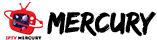













Leave A Reply